Best places to visit in Mirik मिरिक यात्रा गाइड – पश्चिम बंगाल में घूमने की बेहतरीन जगहें 🌿 परिचय Welcome to Gyaninilma, Mirik पश्चिम बंगाल के दार्जिलिंग ज़िले में स्थित एक सुंदर और शांतिपूर्ण हिल स्टेशन है। यह समुद्र तल से लगभग 1,495 मीटर (4,905 फीट) की ऊँचाई पर बसा है और अपने Sumendu Lake,सुरम्य झील, हरे-भरे चाय बागानों शांत वातावरण, और हिमालयी दृश्यों के लिए प्रसिद्ध है। 🏞️ Mirik, मिरिक के प्रमुख आकर्षण मिरिक झील (सुमेंदु झील): मिरिक का मुख्य आकर्षण, जहाँ आप नौकायन का आनंद ले सकते हैं और सुंदर तस्वीरें ले सकते हैं। 🚤 Mirik Lake Boating Details 💰 Boating Charges पैडल बोट / रो बोट: ₹100–₹150 प्रति व्यक्ति बच्चों के लिए अक्सर रियायती दरें होती हैं कुछ सीज़न में दरें बदल सकती हैं ⏰ Boating Timings सुबह: 8:00 AM से शाम: 5:00 PM तक मानसून या खराब मौसम में बोटिंग बंद हो सकती है 👥 Capacity पैडल बोट: 2–3 लोग रो बोट: 3–4 लोग झील की लंबाई: लगभग 1.25 km, इसलिए बोटिंग का अनुभव 30–45 मि...
How to insert Table in MS Word ?
Step#1. At first we have to start MS Word program after then we go to Insert menu and click on table option.
स्टेप # 1. सबसे पहले हमें MS Word प्रोग्राम को शुरू करना होगा उसके बाद हम Insert मेनू पर जाएँ और टेबल विकल्प पर क्लिक करें।
You know that We can create Table of six type on MS Word. lets see how to do this.
1st Table is "InsertTable"
आप जानते हैं कि हम एमएस वर्ड पर छह प्रकार की तालिका बना सकते हैं। देखते हैं कि यह कैसे करना है। पहली तालिका "InsertTable" है
1. Insert Table
2. Draw Table
3. Convert text to Table
4. Excel Spreadsheet
5. Quick Table
1. Insert Table
If we want to create Table from Insert Table option, when we click on Insert Table option, that time appear InsertTable Dialog Box in which we type Column number and type Row number and click on OK option.see below in Picture
अगर हम Insert Table विकल्प से तालिका बनाना चाहते हैं, जब हम Insert Table विकल्प पर क्लिक करते हैं, तो वह समय InsertTable Dialog Box दिखाई देता है जिसमें हम Column नंबर टाइप करते हैं और Row नंबर टाइप करते हैं और OK विकल्प पर क्लिक करते हैं।नीचे चित्र में देखें
Then Table will be create this type , see below on Picture.
तब तालिका इस प्रकार बनाई जाएगी, नीचे चित्र पर देखें।
from this option we can create table as we wish. like this type see below on Picture.
इस विकल्प से हम अपनी इच्छानुसार तालिका बना सकते हैं। इस प्रकार नीचे चित्र पर देखें।
remember one thing that if we want to change table style then we will click on table then two menu will appear in menu bar. Layout and Design . See below on Picture.
एक बात याद रखें कि अगर हम टेबल स्टाइल बदलना चाहते हैं तो हम टेबल पर क्लिक करेंगे तो मेनू बार में दो मेनू दिखाई देंगे। लेआउट और डिजाइन नीचे चित्र पर देखें।
3. Convert text to table
from this option if we type any word in MS Word page and that word we want insert into table, that time we use Convert text to table option. For example see below on Picture
इस विकल्प से यदि हम MS शब्द पृष्ठ में कोई शब्द लिखते हैं और वह शब्द जिसे हम तालिका में सम्मिलित करना चाहते हैं, उस समय हम Convert text to table विकल्प का उपयोग करते हैं। उदाहरण के लिए चित्र पर नीचे देखें
4. Excel spreadsheet
from this option we can create table as a excel sheet. See below on picture.
इस विकल्प से हम एक्सेल शीट के रूप में टेबल बना सकते हैं।तस्वीर पर नीचे देखें।
5. Quick Table
from this option we can create any table quickly, like that i want to create calendar then we use to Quick Table option.See below on picture.इस विकल्प से हम किसी भी तालिका को जल्दी से बना सकते हैं, जैसे कि मैं कैलेंडर बनाना चाहता हूं फिर हम क्विक टेबल विकल्प का उपयोग करते हैं।तस्वीर पर नीचे देखें।





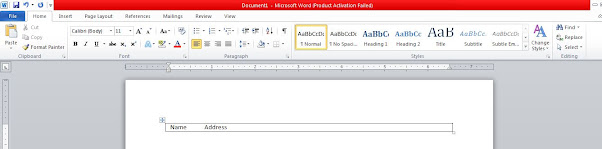


Comments
Post a Comment